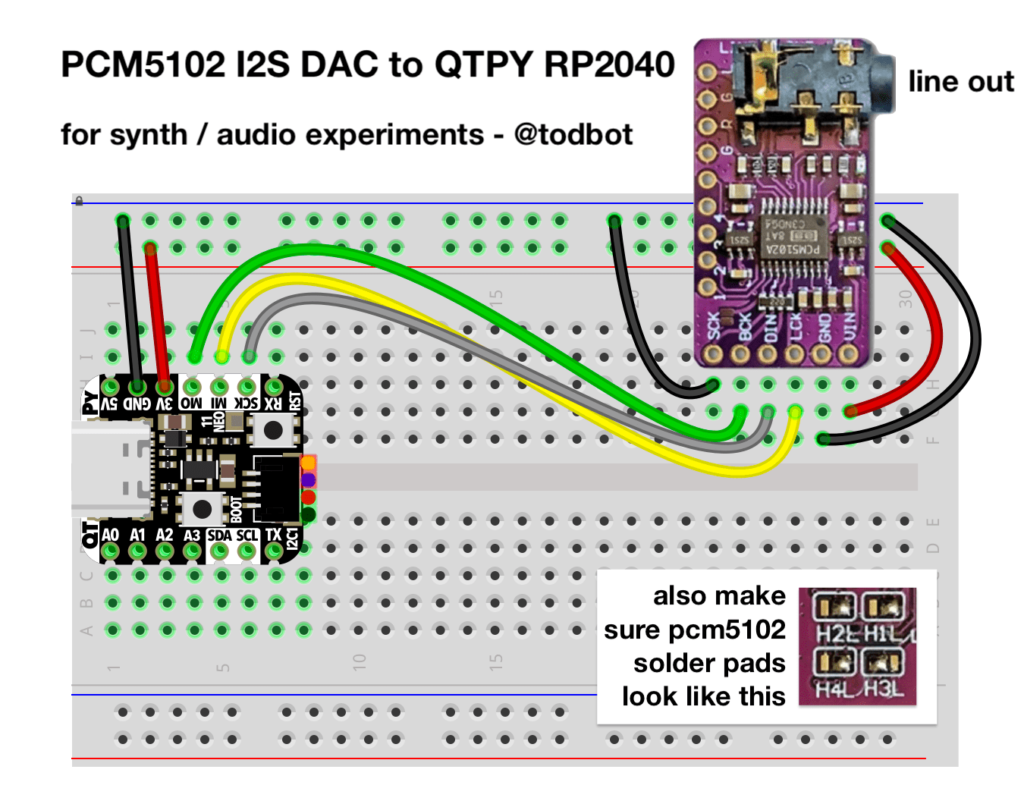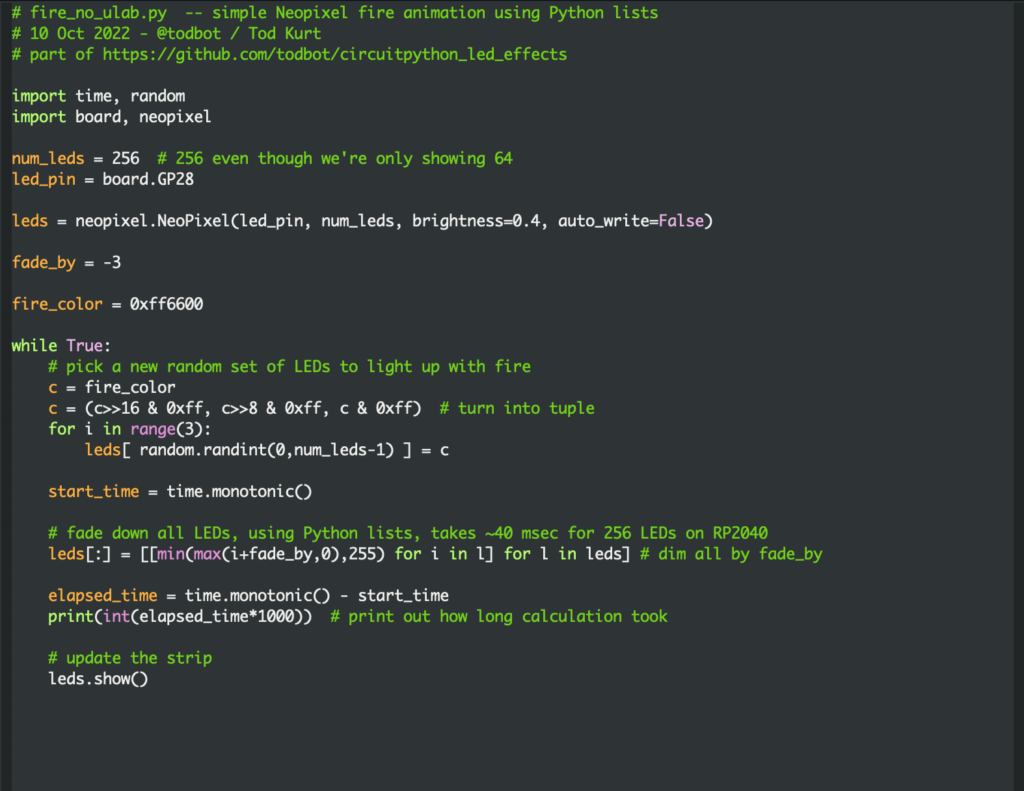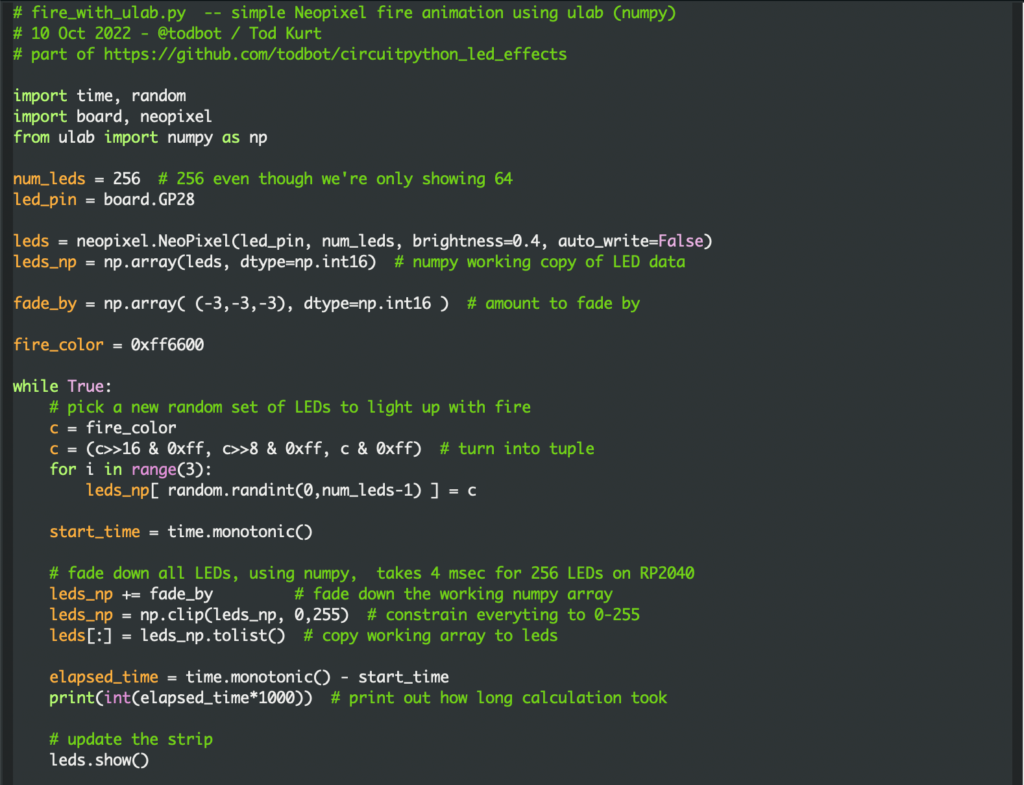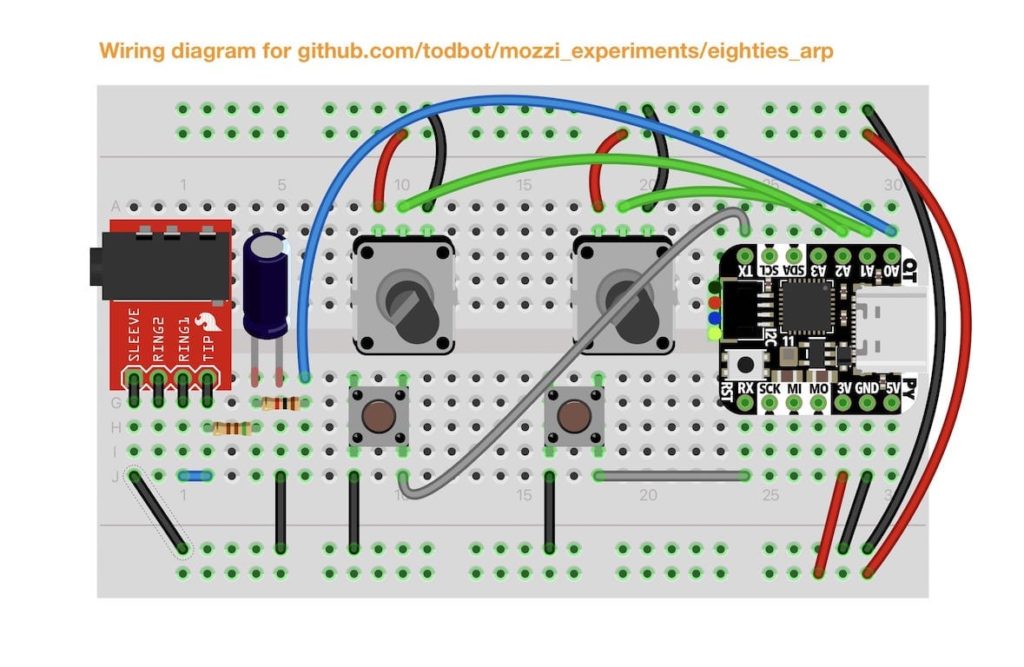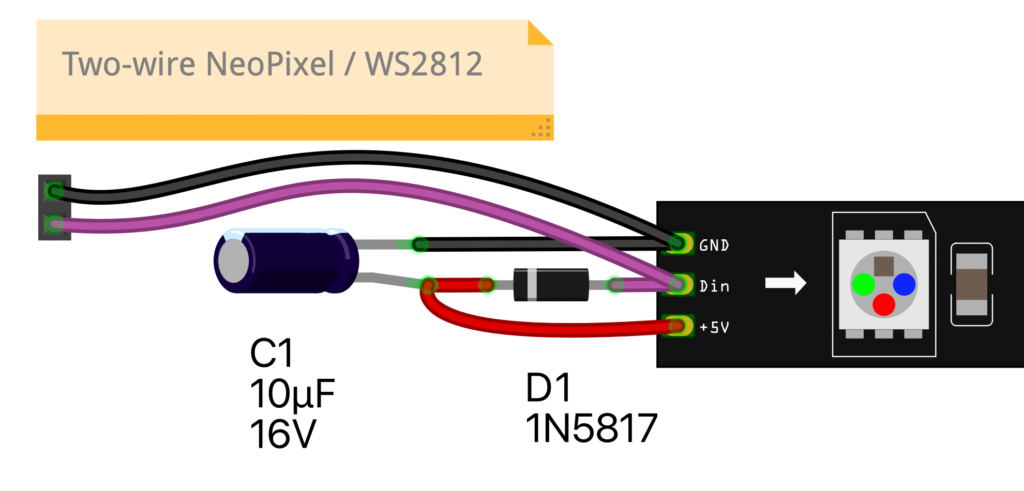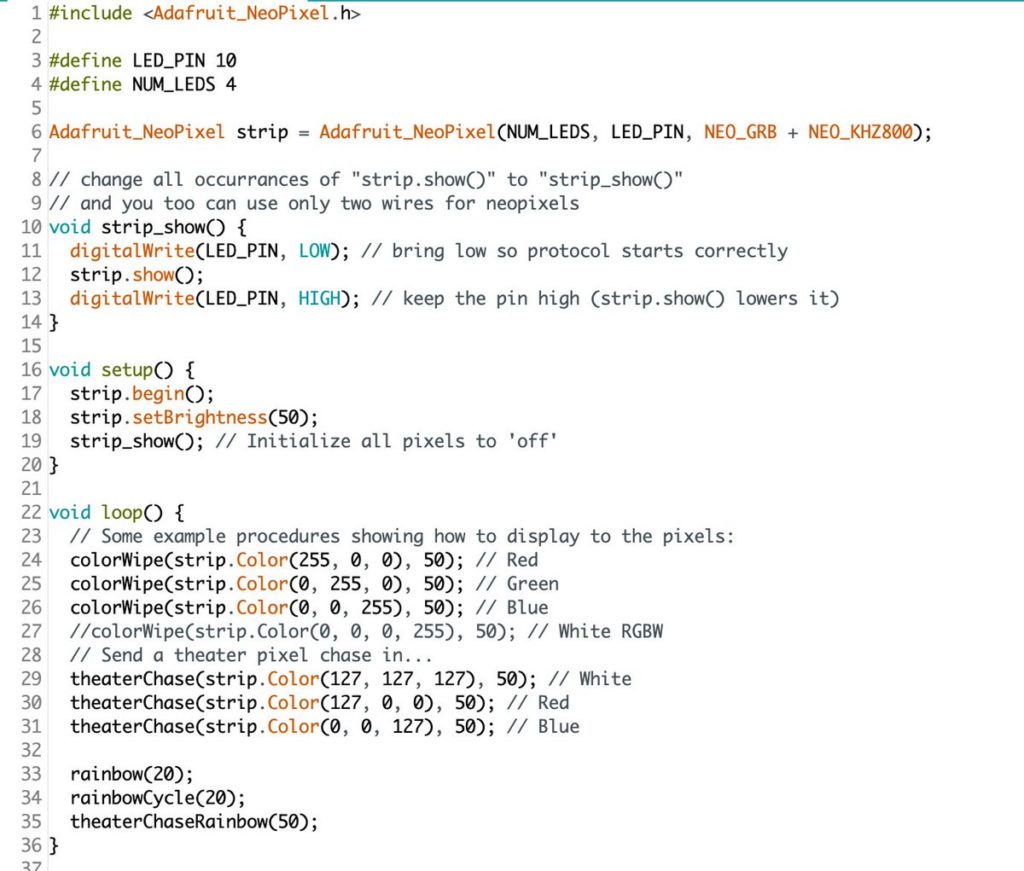Here’s the process I’ve been using to add a silkscreen image to the exported STEP model from KiCad to Fusion 360. The steps are:
In KiCad PCB:
- File -> Export -> STEP to export 3D model of PCB w/ parts
- Open View -> 3D Viewer
- Press Z or Shift-Z to bright top or bottom silk face on
- Go to the 3D Viewer “Appearance Manager” and hide all parts
- Click File -> Save Current View as PNG
- Open up screenshot and crop to board edges
- Close 3D viewer – Open Inspect -> Board Statistics and note Board Size Width & Height in mm
In Fusion 360:
- Upload STEP file
- Open uploaded file
- Click on the face of the PCB you want the silkscreen on
- Press A key to open up Appearance pane
- Click Apply To: Face
- In the “In This Design”, pick any square, right-click on it, choose “Copy to My Appearances”
- Go down to Library / My Appearances and right-click on newly added square
- Click Edit, this brings up another pane window.
- Click small down triangle to right of Color parameter
- Select “Image” and a file dialog will appear. Select your cropped silk image and “Open”
- Click down arrow again and “Edit Image…”, a new pane appears
- Under “Scale”, enter the board dimensions from above, make sure the aspect ratio lock is unchecked
- Under “Position”, make sure the “Offset” is -1/2 the board width and height
- Under “Repeat”, select “None” to turn off tiling
- Close that pane
- Back in the Material Editor, select “Apply To: Faces”
- Drag the new material you’ve created to the face of the PCB object in Fusion
- Done!